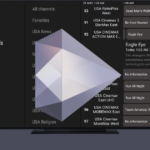24/7 Support
Recommended Services
Supported Scripts
WordPress
Hubspot
Joomla
Drupal
Wix
Shopify
Magento
Typeo3
Sparkle TV IPTV Player Set up on Firestick & Android TV
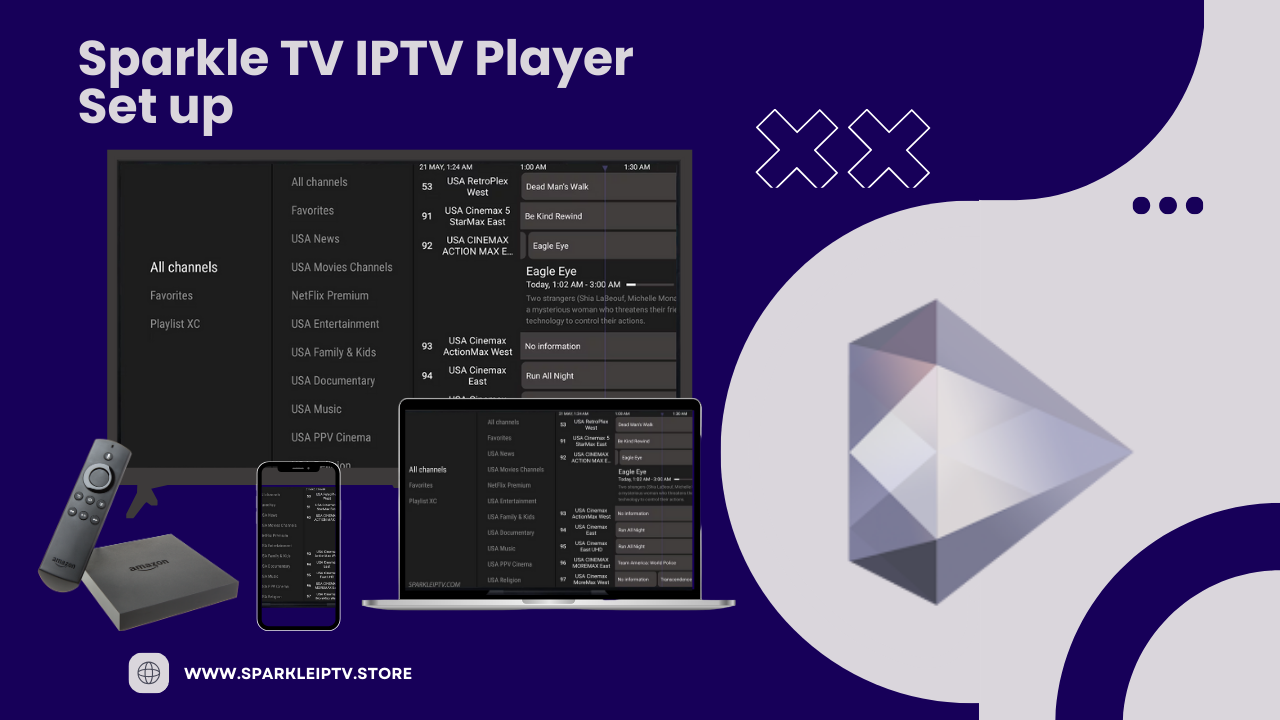
Sparkle TV IPTV Player Set up on Firestick & Android TV
Sparkle TV is an IPTV Player used to stream live channels in a simple, easy-to-use format on nearly any device. It is gaining tons of popularity among those who are looking for a reliable method to watch their preferred IPTV Service.
Overview
In this guide, we present step-by-step instructions to install and use Sparkle TV on Firestick, Fire TV, and Google/Android TV Boxes. Note that Sparkle TV does not contain any live content and must be integrated with an IPTV Service for use. It has quickly become one of the top IPTV players available today and even offers a premium subscription.
Premium Features
Sparkle TV is considered a “freemium” app with basic features for free users. However, Sparkle TV Plus offers advanced features:
- Favorites abilities
- Logos and Programming images in EPG
- Built-in DVR
- Video-on-Demand capabilities
- Timeshift (Play/Pause)
- Add channels and Categories
- Multiple Playlist compatibility
- Multi-screen view
How to Install Sparkle TV on Firestick/Fire TV/Android Box
1- Install the Downloader App from the Amazon App Store (or Google Play Store) and enable Unknown Sources for it within Settings.
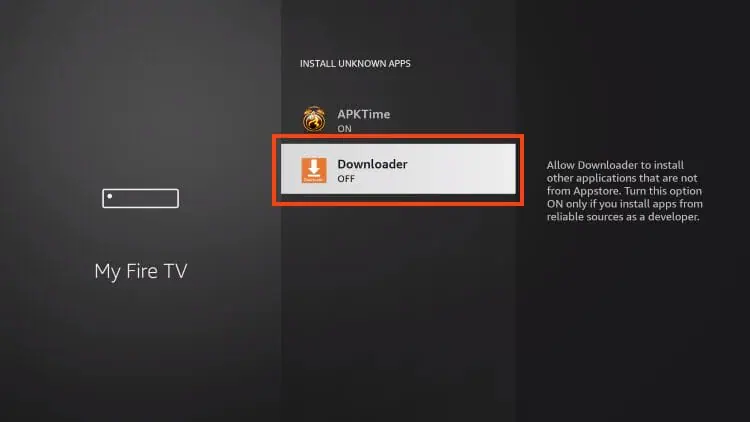
2- Open Downloader.
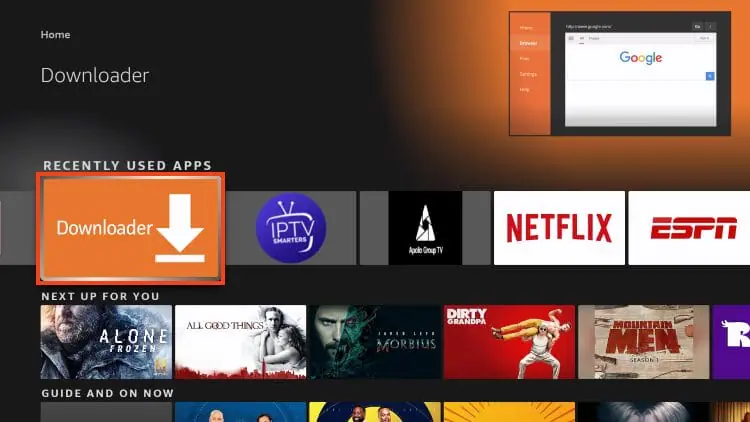
3- Hover over the URL bar and click the select button on your remote to open the keyboard.
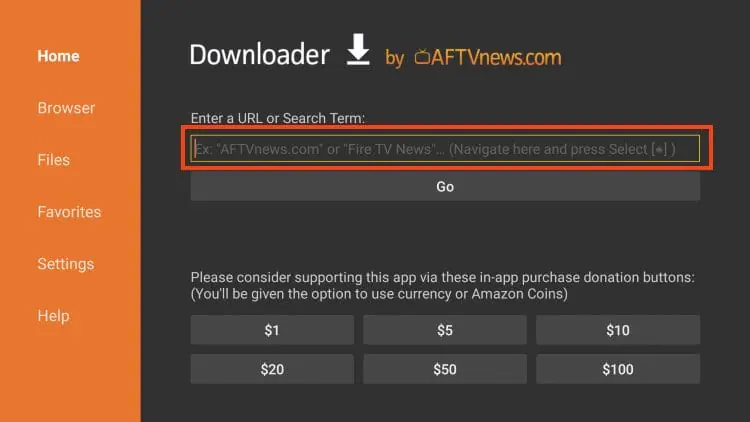
4- Input the Downloader Code – 250931.

5- Once redirected, scroll down to find Sparkle TV and click Download.
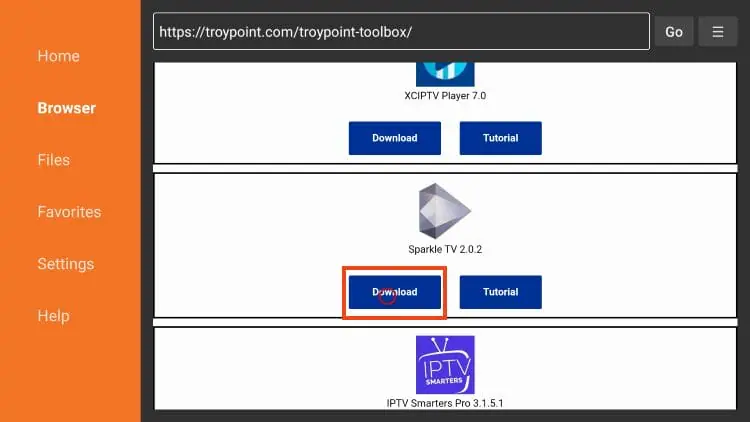
6- Select Install.
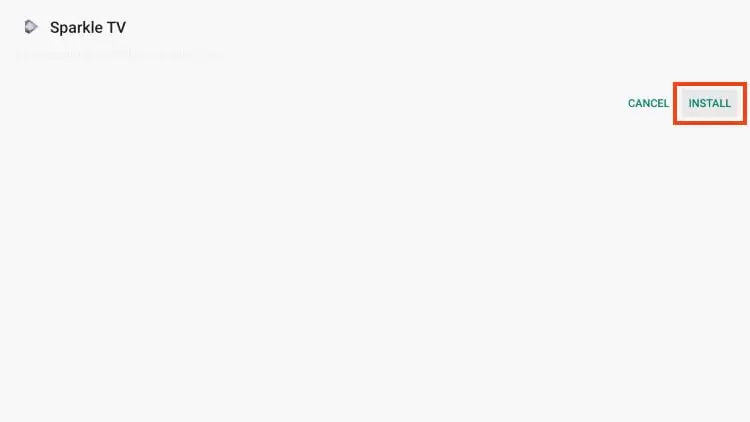
7- Choose Done.
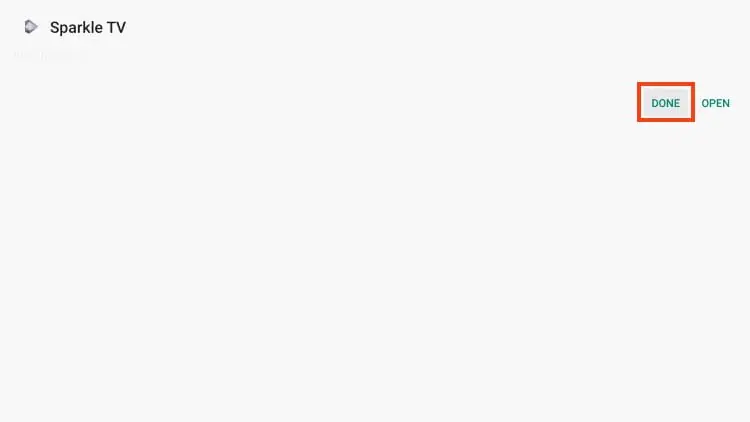
8- Select Delete twice to complete the installation process.
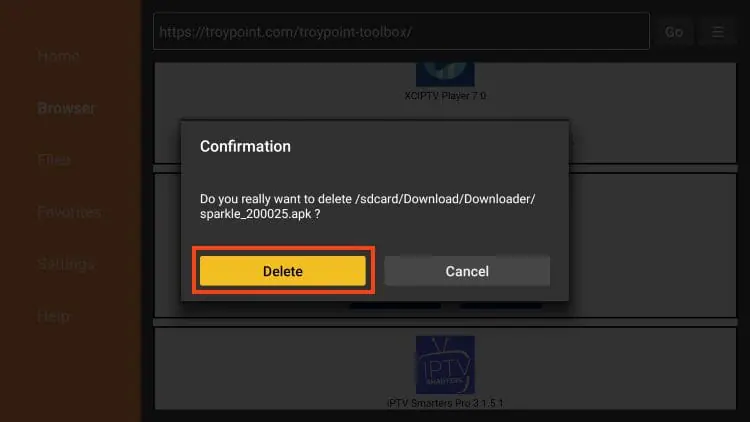
Installation is now complete! Continue reading for important details and setup instructions for the Sparkle TV App on your preferred device.
How to Purchase Sparkle TV Plus
To purchase Sparkle TV Plus, follow these steps:
1- Install Sparkle TV from the Google Play Store.
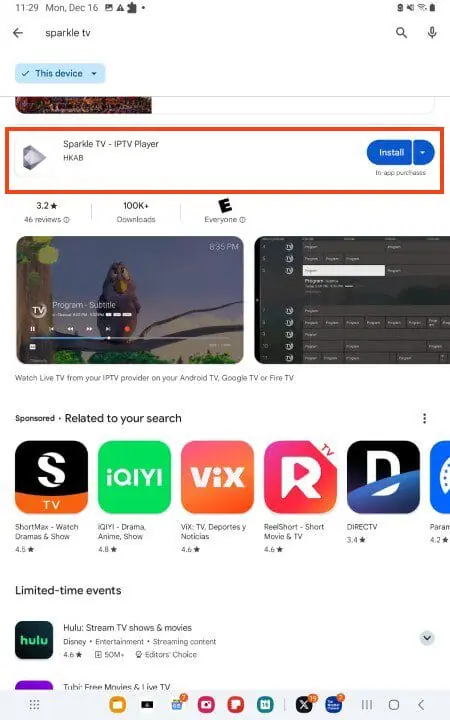
2- Launch the app and select Manage.
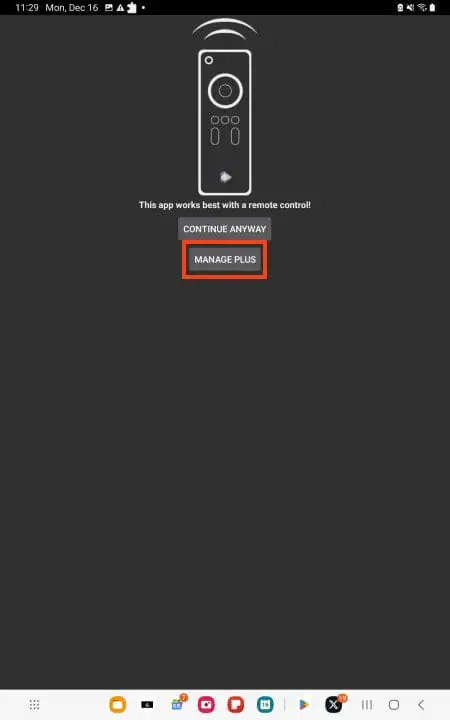
3- Choose Purchase Sparkle TV Plus.
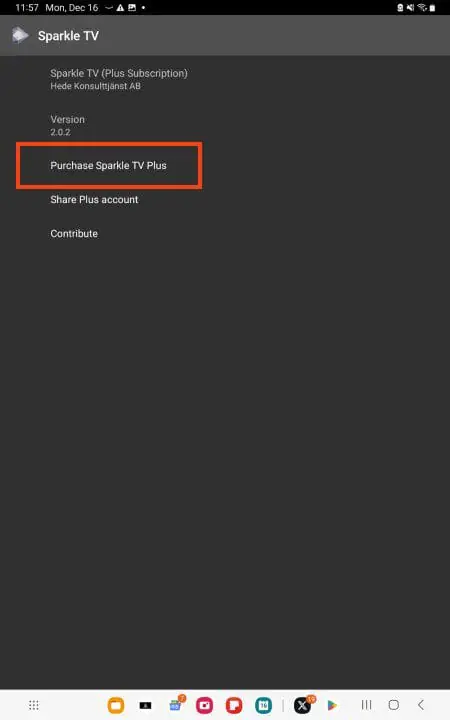
4- Select your preferred Sparkle Plus Plan ($1.49/month, $7.49/year, or $19.99/lifetime).
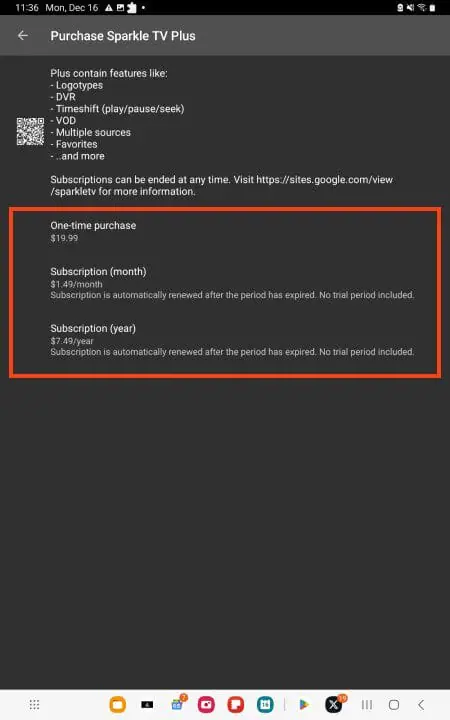
5- Input your payment method to access all Sparkle Plus features.
How to Set Up Sparkle TV IPTV Player
IMPORTANT NOTE: Sparkle TV does not host any live channels or content. You must have an IPTV Service with login credentials for use.
After installation, follow these steps to set up Sparkle TV:
1- Launch the application and click Add new source.
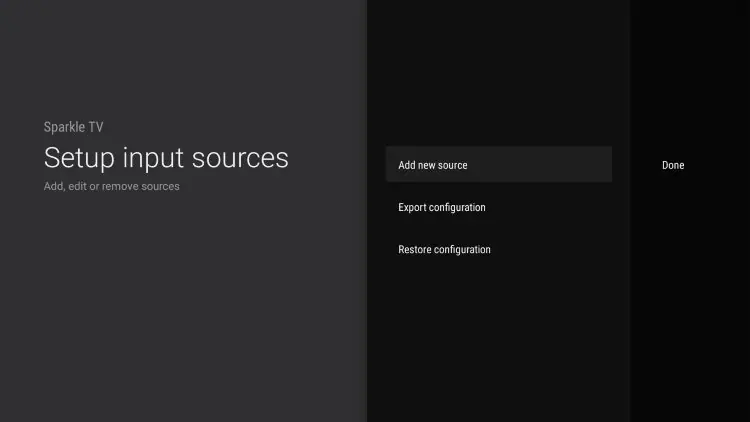
2- Choose your preferred integration method for your IPTV Service.
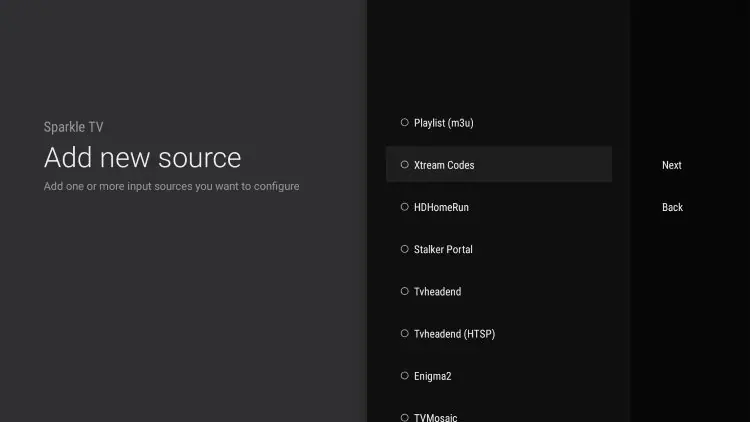
3- Input your IPTV credentials to authorize the service within Sparkle TV.
4- Select your Channel options and Playlists.
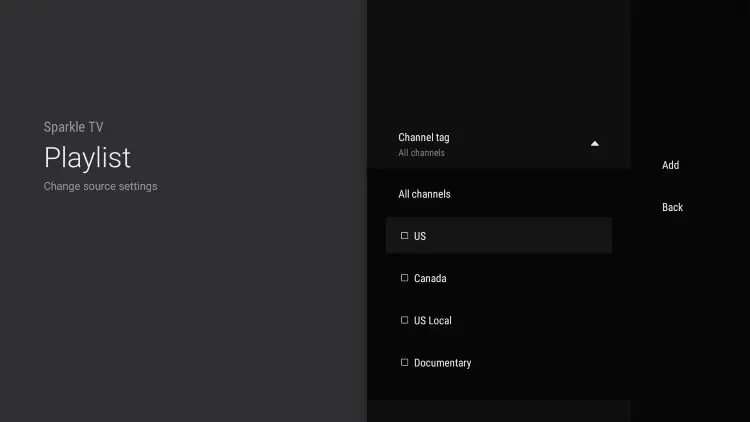
5- Set Categories if desired and click Done.
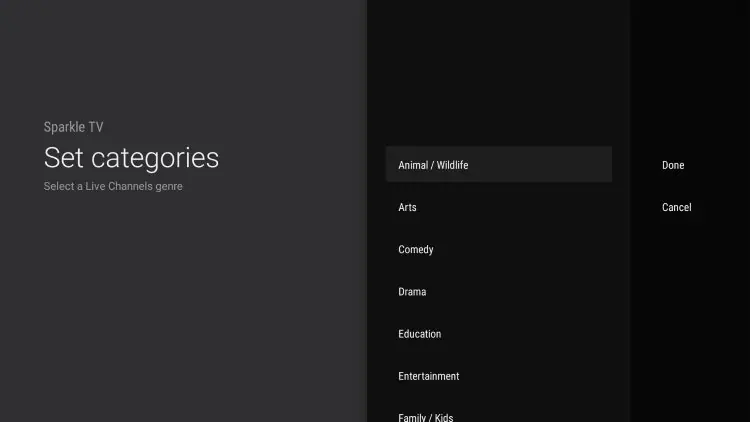
6- Click Add to complete setup.
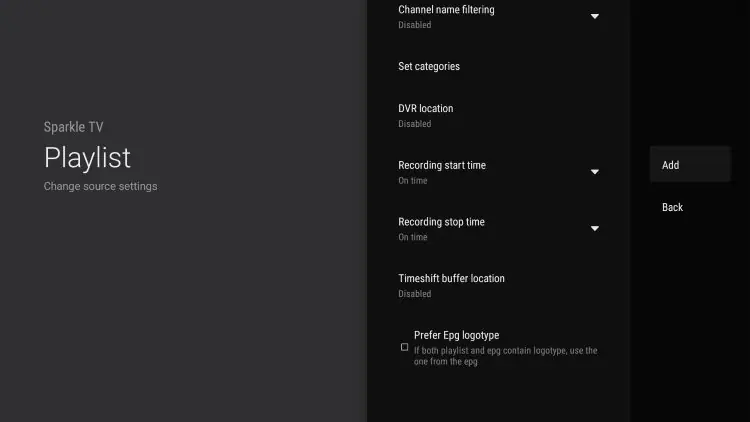
7- You will then see your playlist input sources. Click Done.
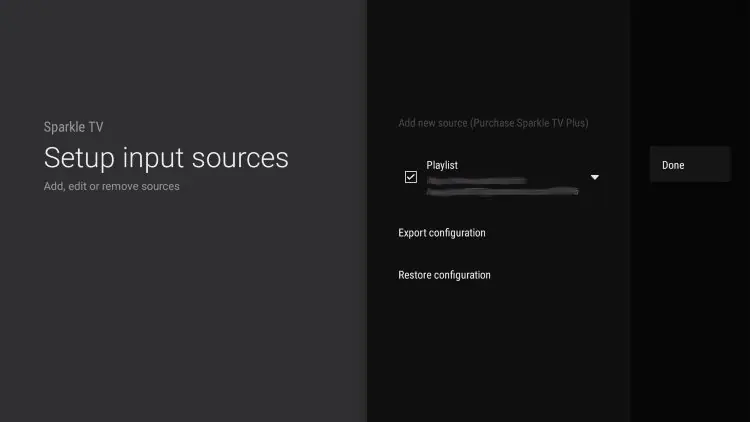
8- Setup of Sparkle TV is now complete! Click Close.
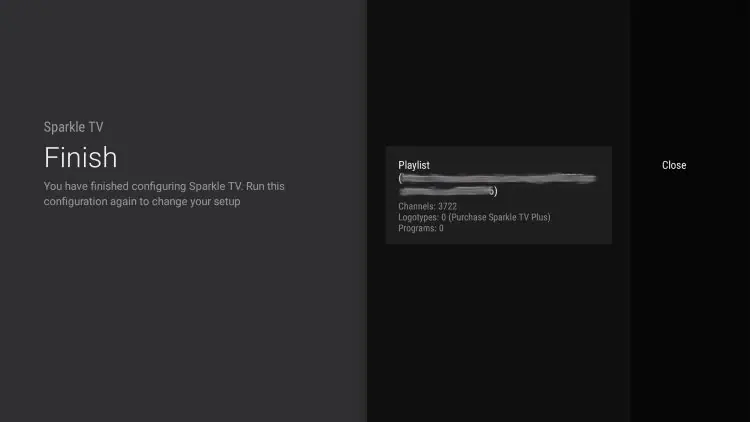
How to Sync “Plus” to Different Devices
If you purchased a premium subscription to Sparkle Plus, you can sync it to other devices:
1- On your Android device, launch the Sparkle app and select Manage Plus.
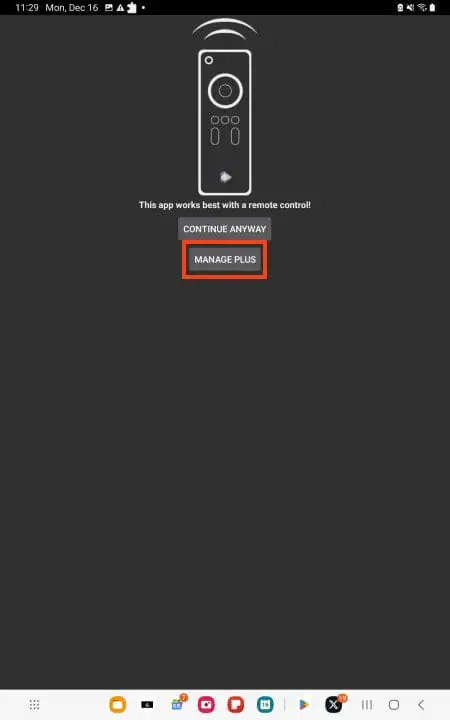
2- Click Share Plus account.
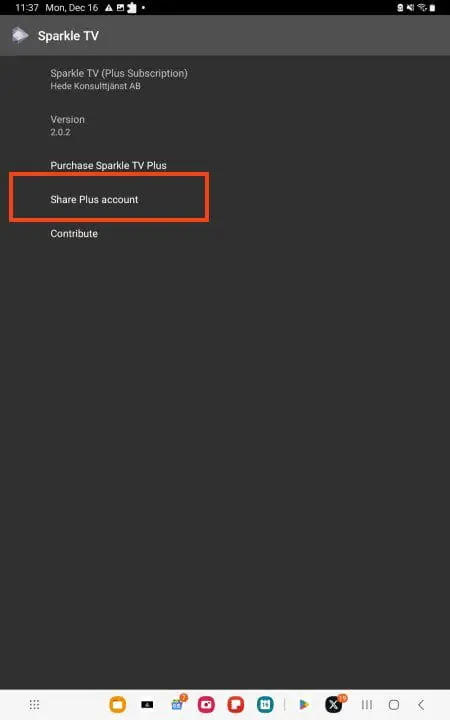
3- Input an email address and password for your account, then click Next.
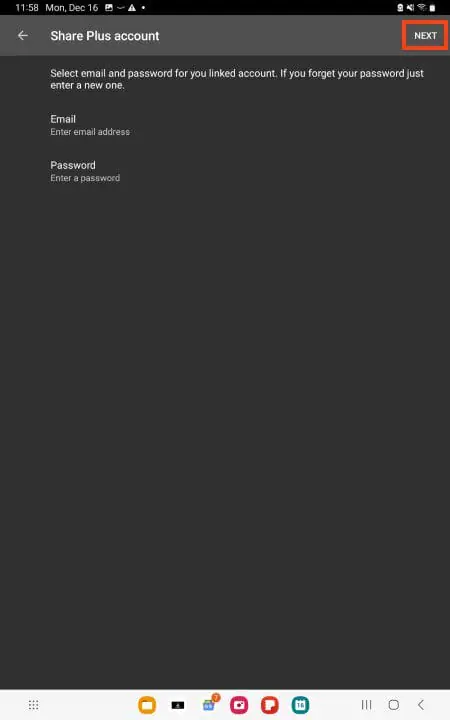
4- Return to your streaming device, launch the Sparkle App, and click Settings.
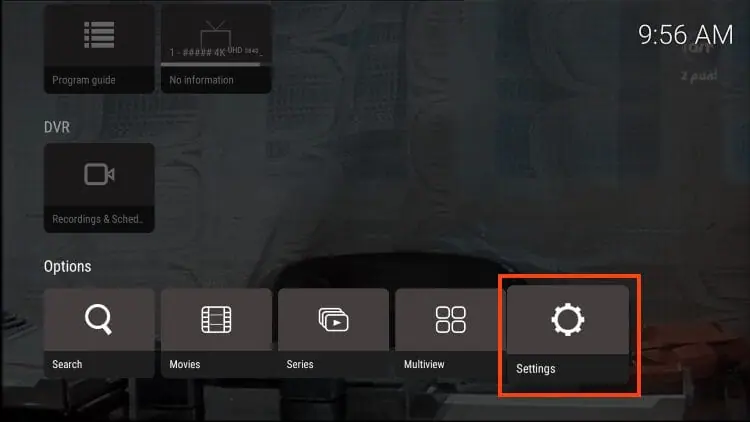
5- Choose Connect shared Plus account and input the email/password used earlier.
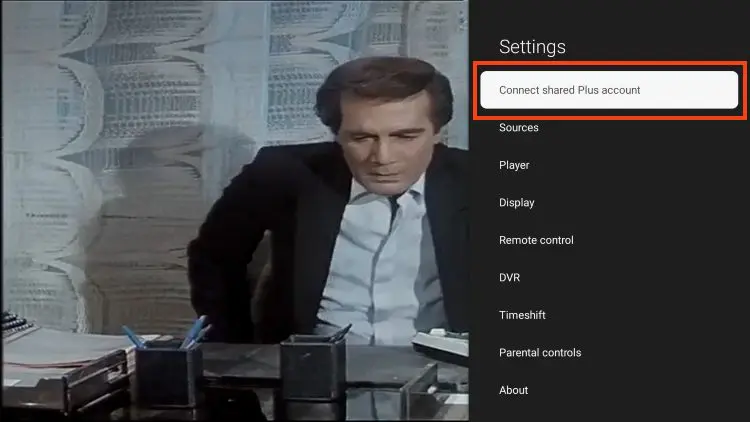
Sparkle TV Features & Details
Sparkle TV offers various settings and features:
- Easy-to-use Electronic Program Guide (EPG).
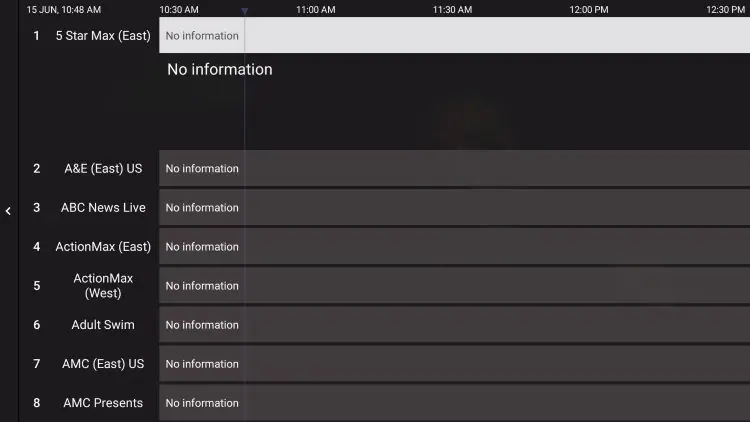
- DVR function for recording favorite shows.
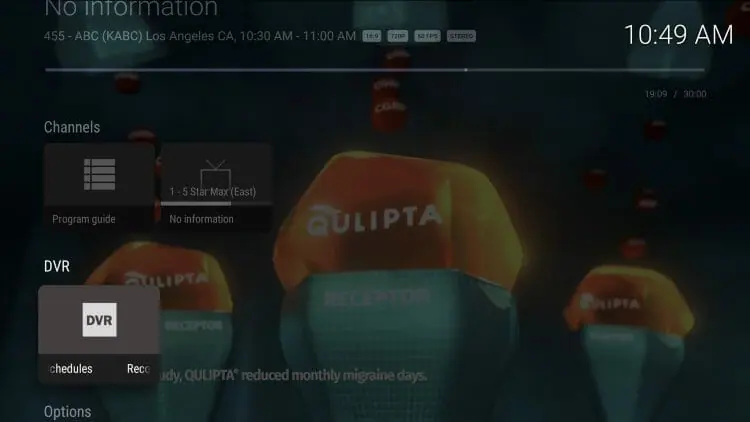
- Viewing Settings including Multiview and Picture-in-Picture.
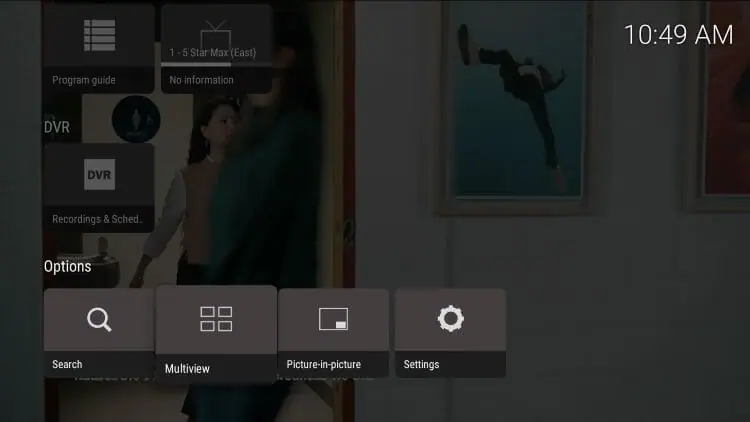
- Tons of additional settings like Sources, Player, Display, Remote control, Parental Controls, and more.
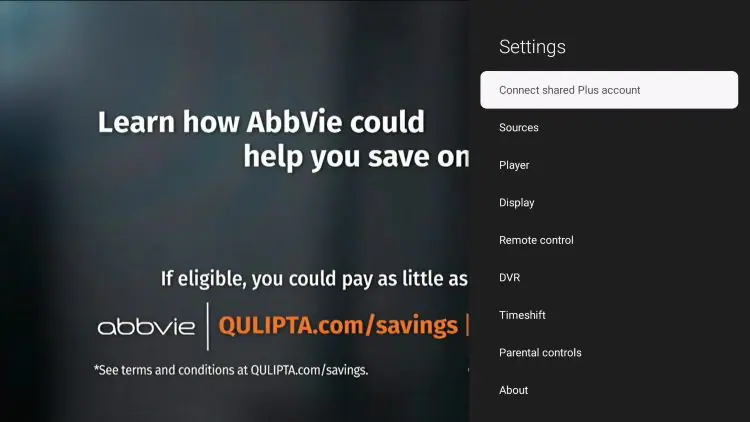
Conclusion
Many users are switching to Sparkle TV as their preferred IPTV Player due to its simple interface and additional features. We recommend installing the free version first to see if it meets your needs. If it does, upgrading to Sparkle TV Plus is an affordable and excellent choice for enhanced functionality across all devices.
Alternative to Sparkle IPTV
Here are some alternatives to SmartOne IPTV:
- Android Alternative: IPTV Smarters Pro, TiviMate, Smartone IPTV, GSE Smart IPTV, XCIPTV
- iOS Alternative: IPTV Smarters Pro, iMplayer
- Smart TV Alternative: Smart IPTV, Flix IPTV, NET IPTV, SET IPTV, SS IPTV, IPTV Smarters Pro
- Firestick Alternative: IPTV Smarters, GSE Smart IPTV, TiviMate, XC IPTV, OTT Navigator IPTV
- Windows Alternative: VLC Player, IPTV Smarters Pro
Frequently Asked Questions (FAQs)
- Can I use my Sparkle TV Plus subscription on multiple devices? Yes, with the creation of a ‘share plus account,’ you can extend your subscription across various devices, including those outside the Google ecosystem.
- Does Sparkle TV Plus offer any unique features compared to other IPTV services? Absolutely! Features such as customizable remote controls and enhanced Android TV integration set Sparkle TV Plus apart from competitors.
- Is there support for third-party devices like Fire TV? Indeed, by setting up a dedicated login method, you can seamlessly connect your Fire TV to Sparkle TV Plus despite the absence of direct availability via Amazon’s store.
Enjoy the enhanced features and content available with your subscription.
Contact us if you have any other question!