24/7 Support
Recommended Services
Supported Scripts
WordPress
Hubspot
Joomla
Drupal
Wix
Shopify
Magento
Typeo3
How to Allow Unknown Sources on Firestick
If you’re looking to install Downloader on your Firestick, Fire TV, or Fire TV Cube, this step-by-step tutorial has got you covered. Follow these instructions to easily get the Downloader app on your Amazon Fire TV device.
With Amazon’s recent release of the New Firestick Interface, many users are curious about the process of installing Downloader using this updated interface.
For those whose Firestick/Fire TV is yet to receive the new interface, fret not! We’ve included detailed instructions for the old Fire TV interface below.
Read on to learn how to seamlessly set up Downloader and unlock a world of possibilities on your Amazon Fire TV!”
1. From the home screen of your device, hover over the Find option.
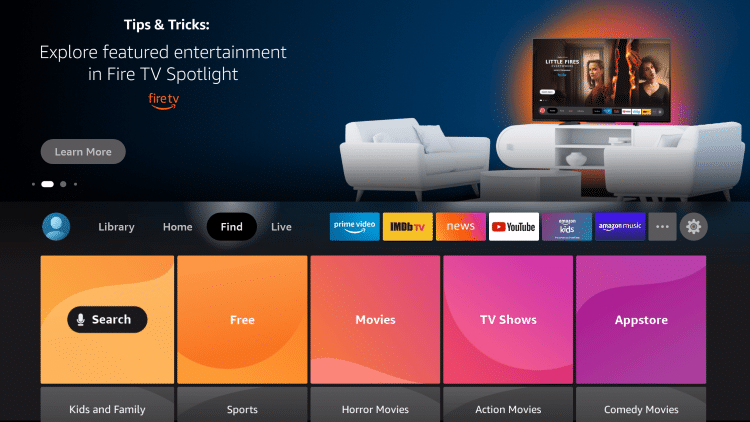
2. Click Search.
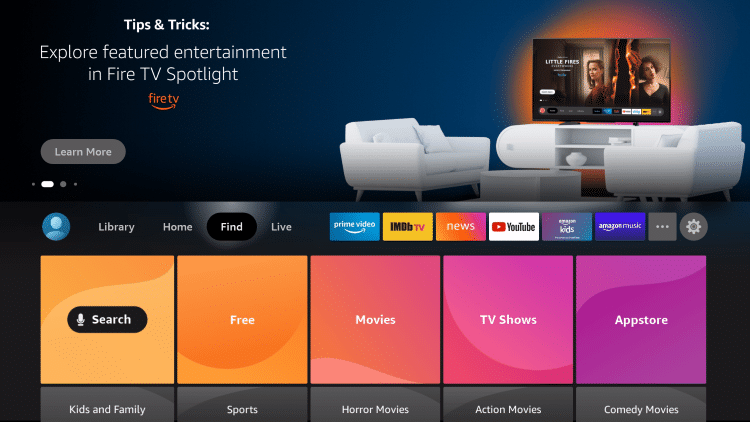
3. Search for and select Downloader.
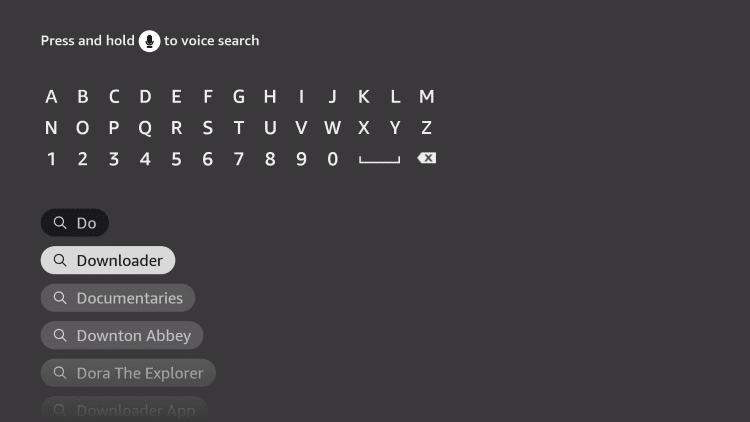
4. Choose the Downloader app.
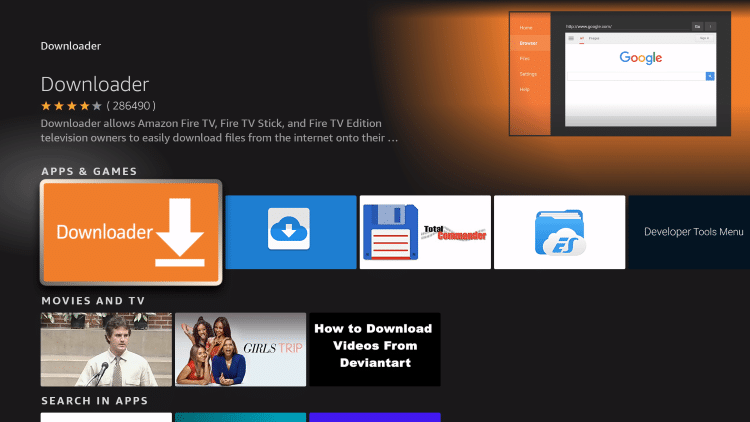
5. Click Download.

6. Wait for the app to install.
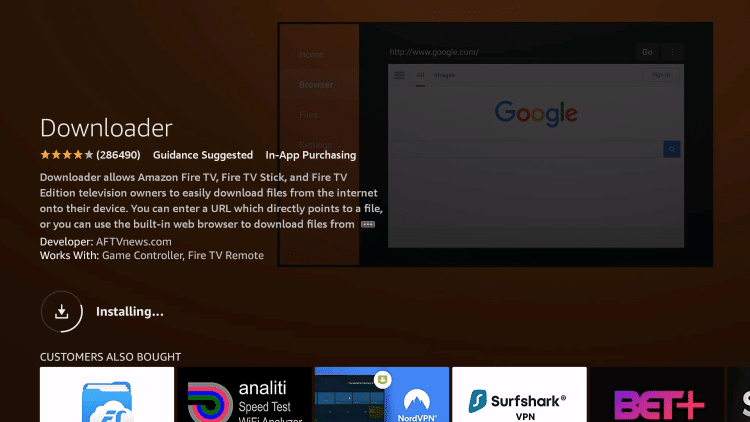
7. Once the app finishes installing click Open.
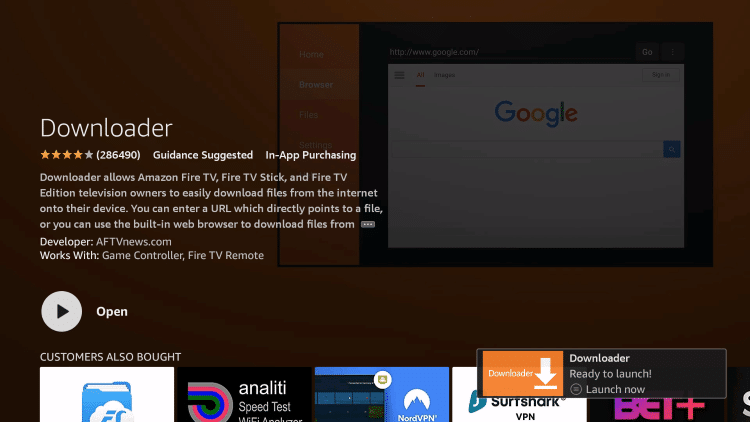
8. Return to the home screen and open Settings.
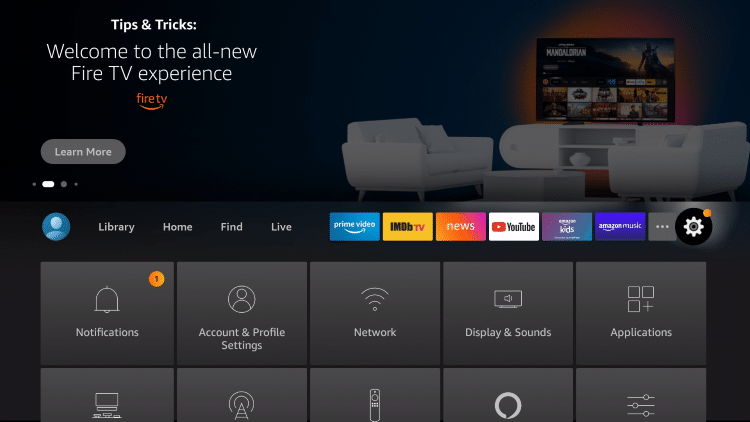
9. Click My Fire TV.

10. Choose Developer options*
IMPORTANT: Please see the notes below if you don’t see Developer Options on your screen.

11. Click Install unknown apps.
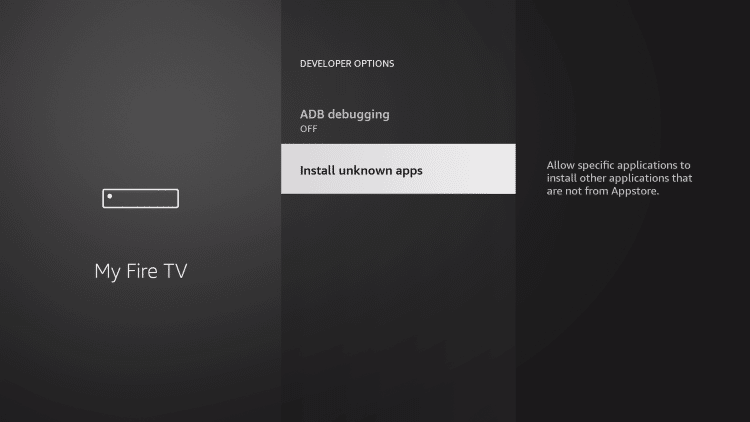
12. Find the Downloader app and click it.
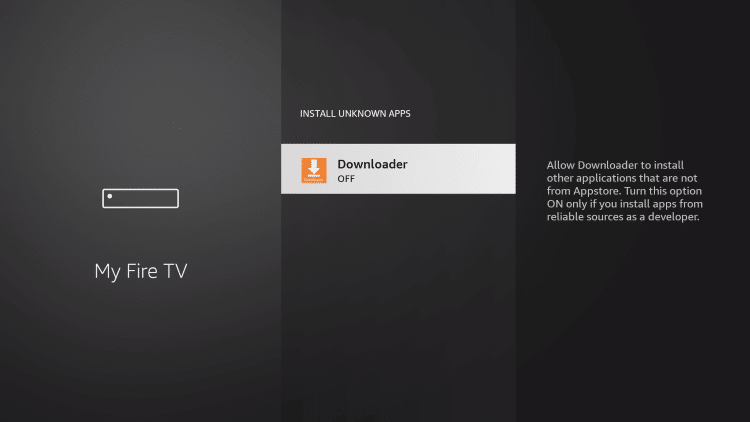
13. This will turn Unknown Sources to On for the Downloader app. This will enable side-loading on your device.
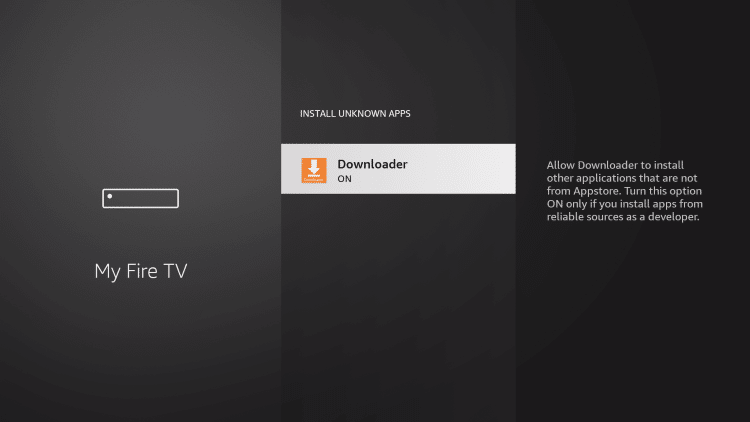
Developer Options Not Available
If you are unable to locate developer options within settings, follow the instructions below to enable this to use the Downloader App.
1. Hover over the Settings icon and click My Fire TV.
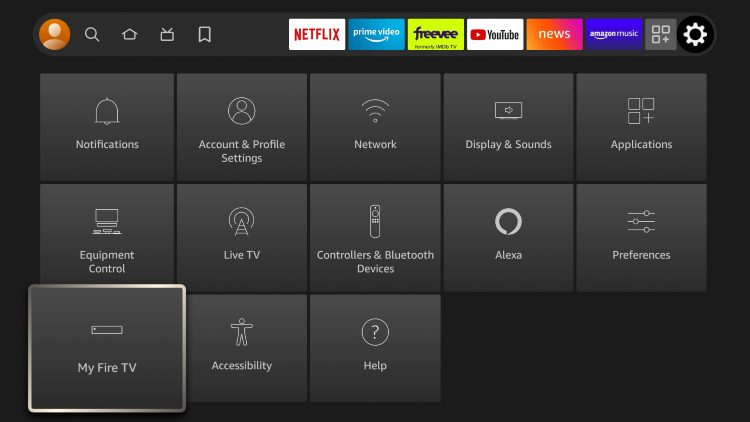
2. Click About.
Note: Notice Developer Options is missing.

3. Hover over Fire TV Stick and click the OK button on your remote 7 times to become a developer.
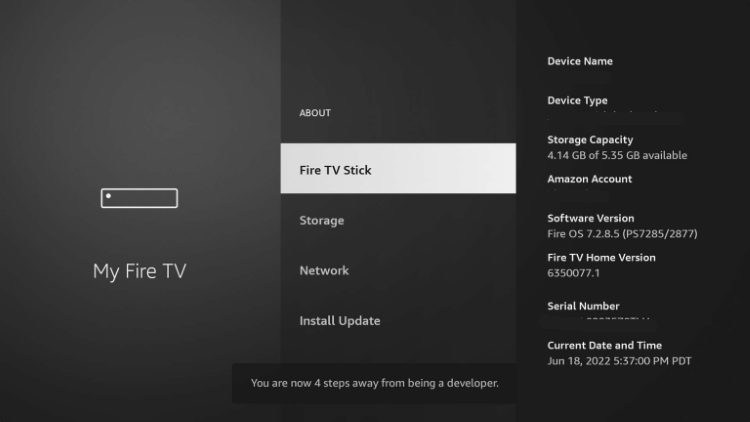
4. Click the back button on your remote and you will notice Developer Options is now showing within My Fire TV.
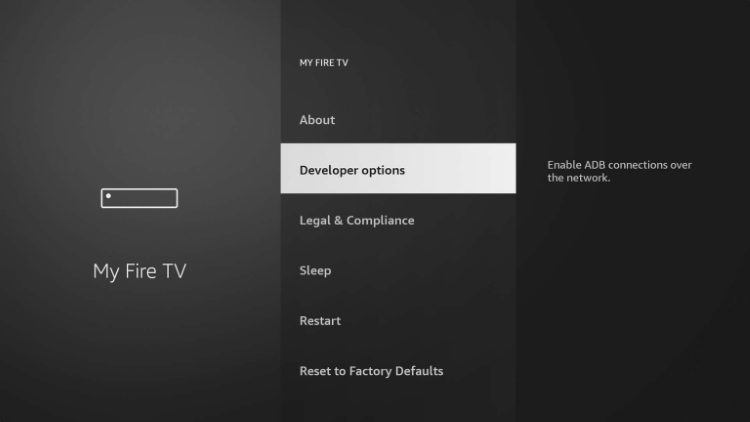
Contact us Here if you have any other question, check our sparkle tv – iptv subscription





